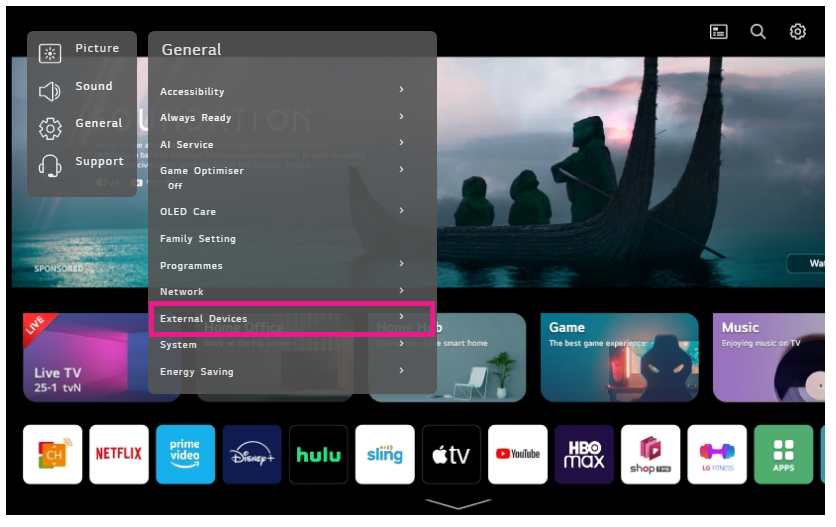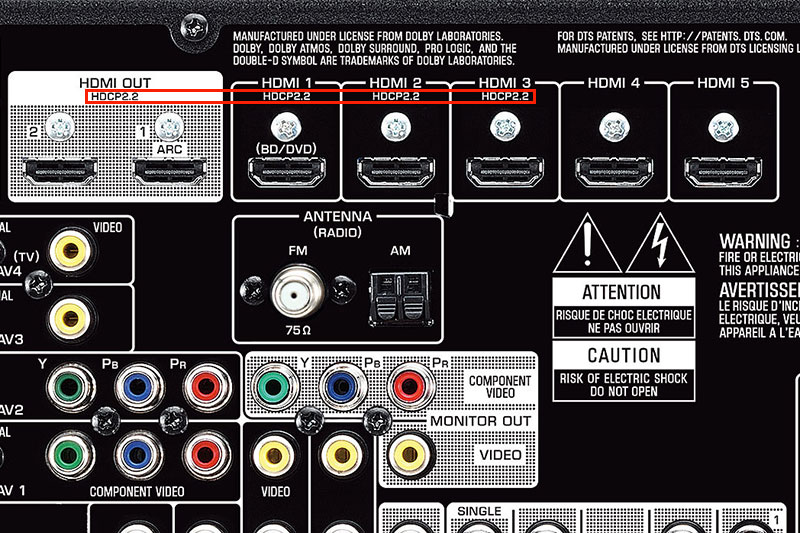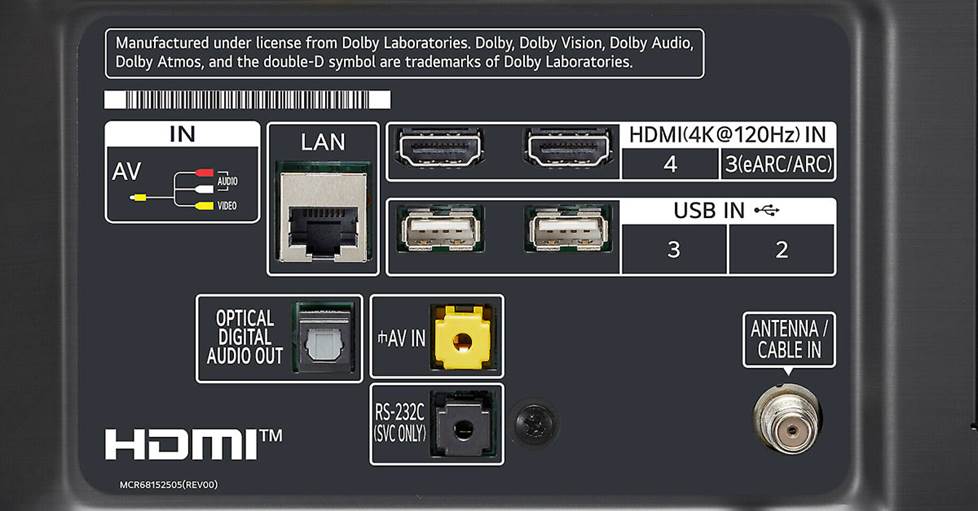What is CEC?
CEC, or Consumer Electronics Control, is a smart feature that lets devices connected to your TV via HDMI ports communicate with each other. With CEC, you can conveniently adjust your Soundbar’s volume using your TV remote.
Enabling CEC on TV’s
Some TVs come with CEC already enabled, but some do not. Here’s how to determine whether CEC is already enabled and how to activate it, if not:
- Turn on your TV and grab the remote.
- Look for a button labeled with terms like Menu or Settings. Press this button to access the TV’s settings menu.
- Once in the settings menu, look for a section related to System Settings, External Devices, or HDMI Settings.
- Within the above settings, search for a specific option related to CEC. This could be labeled as CEC, HDMI-CEC, SimpLink, Anynet+, or another similar term depending on your TV brand.
- Once you find the CEC settings, enter this menu. Look for a toggle switch or checkbox next to the CEC option.
- If the switch or checkbox is already turned on or selected, it indicates that CEC is enabled for your TV.
- If it is not already turned on or selected, be sure to switch or check the setting on to enable CEC for your TV.
- To ensure CEC is working, adjust the volume or power settings on your Soundbar using the TV remote. If the Soundbar responds, then CEC is successfully enabled.
If you encounter any difficulties or if the terminology varies on your TV, refer to the user manual or online support resources specific to your TV brand and model. These resources can provide detailed instructions tailored to your device’s settings menu.
See below for some examples of where to find the settings in some TV brands and a list of what some manufacturers have called CEC in their TVs.
Samsung TVs (Anynet+)
- Press the Home or Menu button on your Samsung TV remote.
- Navigate to Settings and select General.”
- Scroll down to External Device Manager and choose Anynet+ (HDMI-CEC).
- Toggle the switch to enable Anynet+.
Sony TVs (Bravia Sync)
- Press the Home or Menu button on your Sony TV remote.
- Go to Settings and select External Inputs or HDMI Settings.
- Look for the Bravia Sync or HDMI CEC option and turn it on.
LG TVs (Simplink)
- Press the Settings or Menu button on your LG TV remote.
- Navigate to All Settings.
- Select General and then Simplink (HDMI-CEC).
- Turn on Simplink.
TCL TVs
- Press the Settings or Home button on your TCL TV remote.
- Go to TV Inputs or Settings, then Inputs.
- Look for the CEC or HDMI-CEC option and enable it.
Hisense TVs
- Press the Settings or Menu button on your Hisense TV remote.
- Navigate to All Settings or Setup.
- Look for HDMI CEC or CEC settings and turn them on.