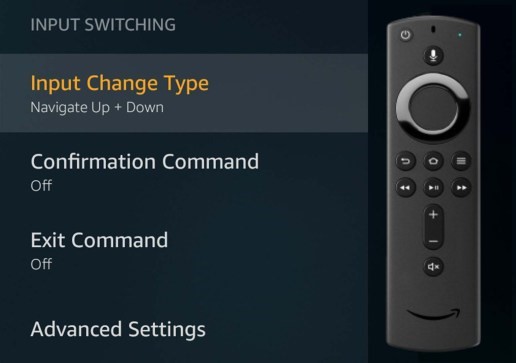
With the release of the new Fire TV remote 3rd-gen, a lot of people wished that Amazon added an input button for changing their TV’s input. While a dedicated button would be convenient, both the existing and the new Fire TV Voice Remote are capable of switching inputs on your TV and it works regardless of whether you have a Fire TV, Fire TV Stick, or Fire TV Cube. If you aren’t aware of how to do that, here are instructions for how to change TV inputs using a Fire TV remote.
Quick Guide
To change inputs on your TV using your Fire TV remote, you must have either the 2nd-gen Alexa Voice Remote or the 3rd-gen Alexa Voice Remote. (If your remote doesn’t have a power button at the top, then you have one of the older remotes and cannot switch inputs.) You also need to have your TV set up with the Fire TV under the “Equipment Control” menu in the Fire TV’s settings.
With the right remote and the TV set up, all you need to do to switch inputs is, hold down the microphone button on your Fire TV remote, say “Switch to [INPUT_NAME],” let go of the microphone button, and then immediately point the Fire TV remote at your TV until the input changes. For example, say “Switch to HDMI 2” to change to that input on your TV. If you have any issues, such as switching to the component, composite, or antenna inputs, then try adjusting settings at Settings > Equipment Control > Manage Equipment > TV > Input Switching or try adding the devices connected to your TV by going to Settings > Equipment Control > Manage Equipment > Add Equipment.
If you prefer, you can watch this quick video here, that shows you all the steps you take in order for this to work.
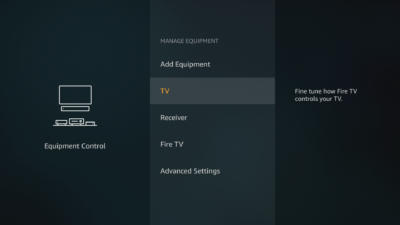
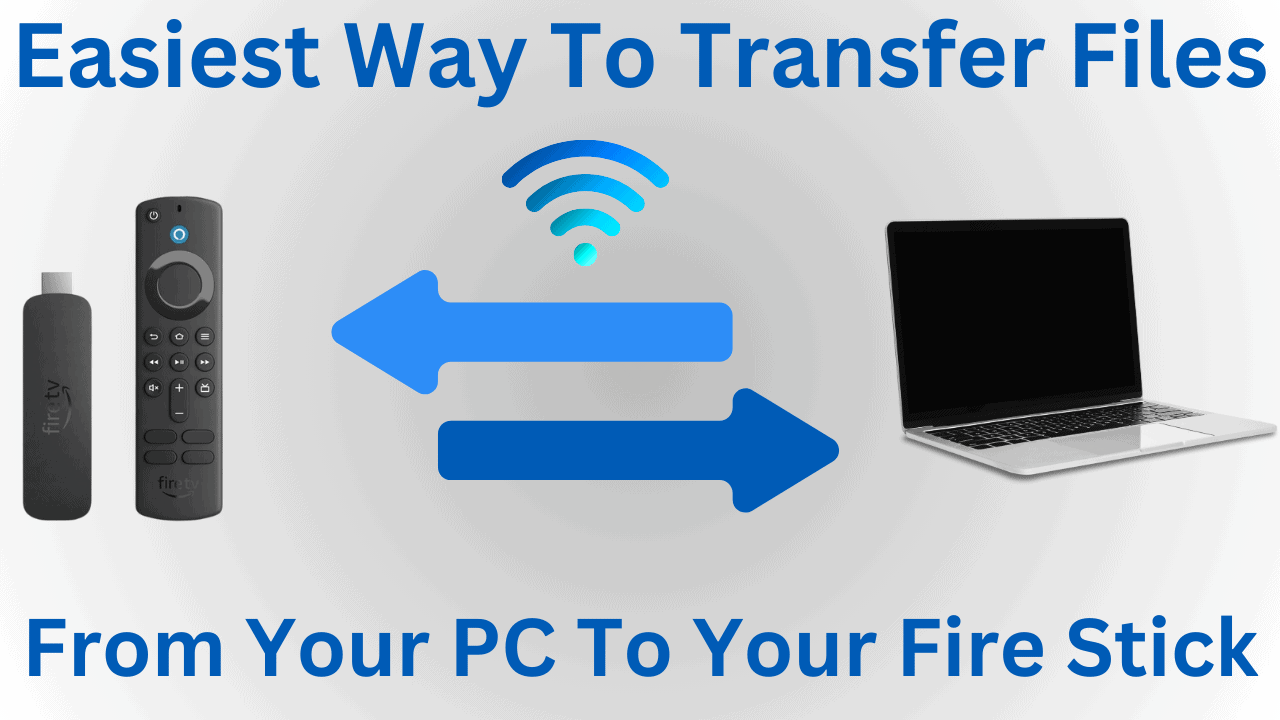
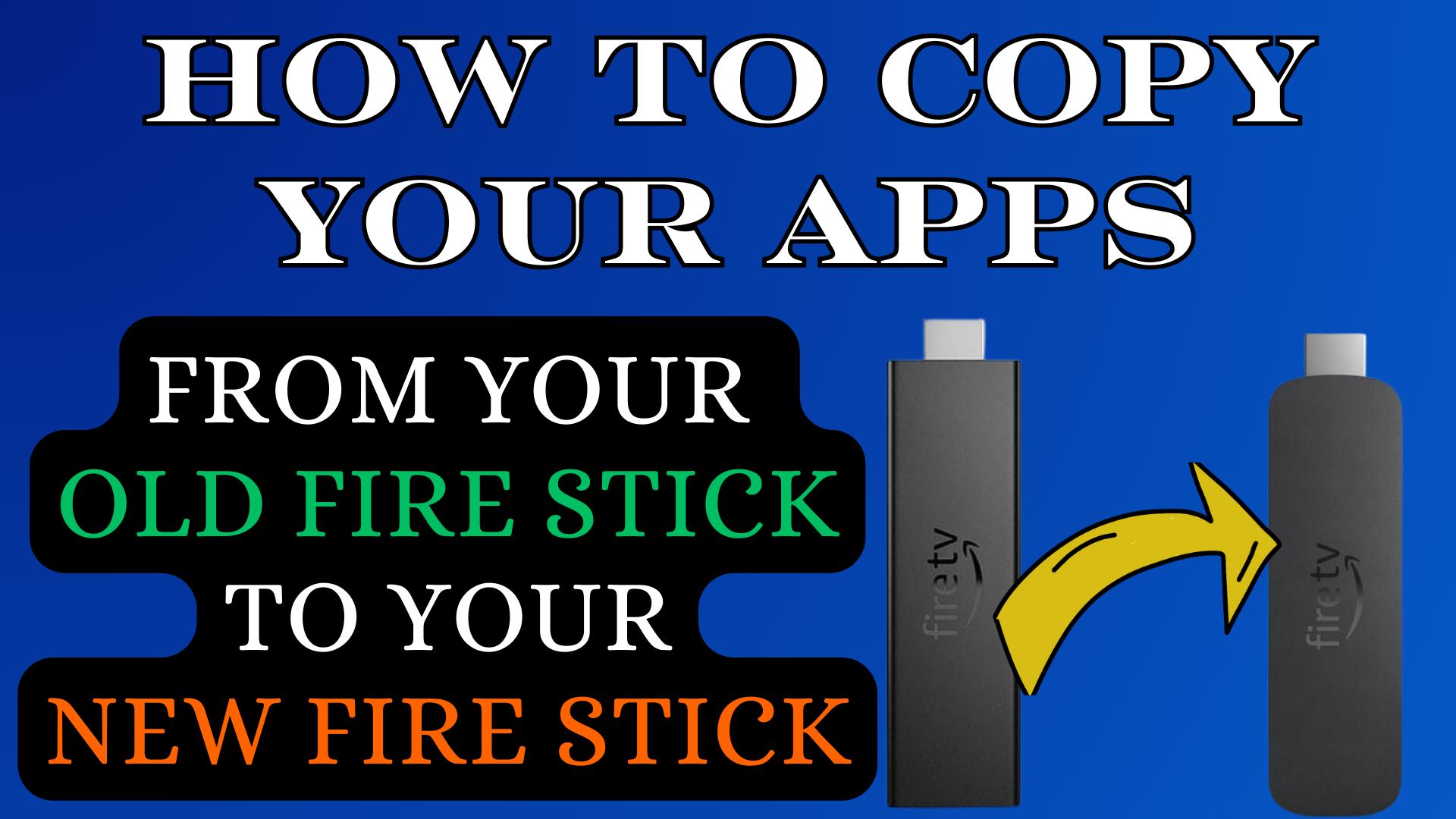
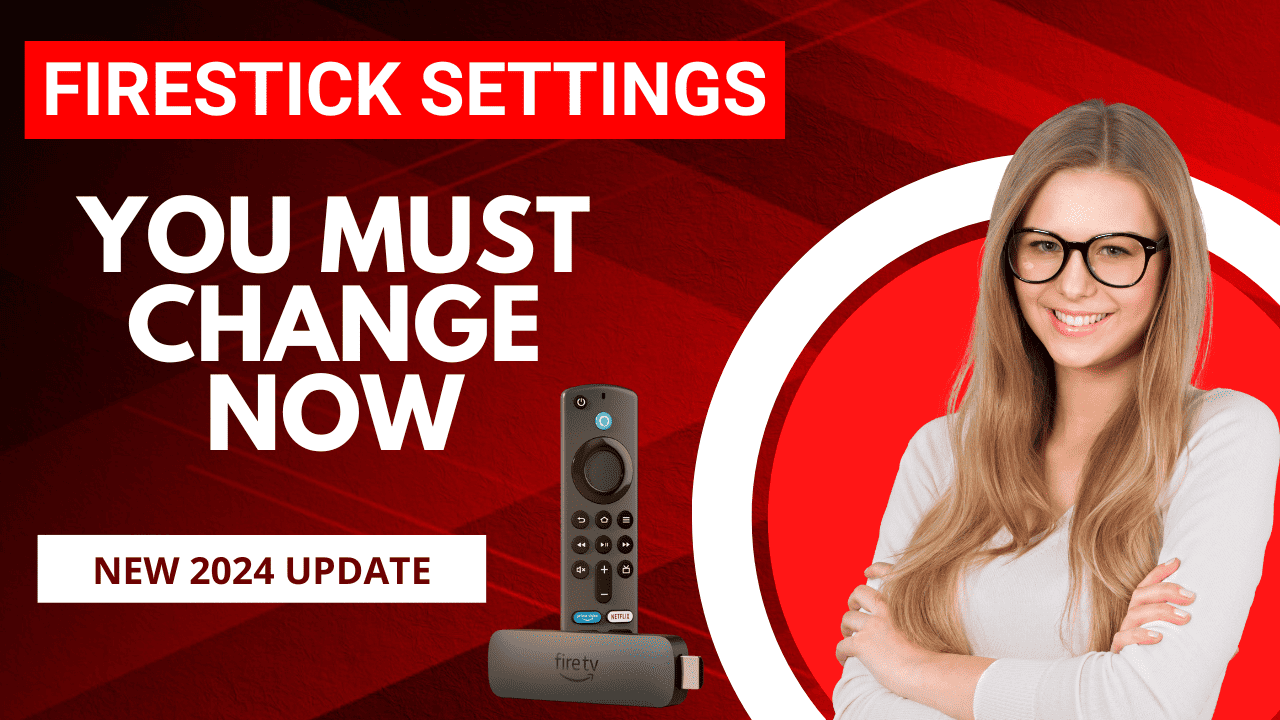
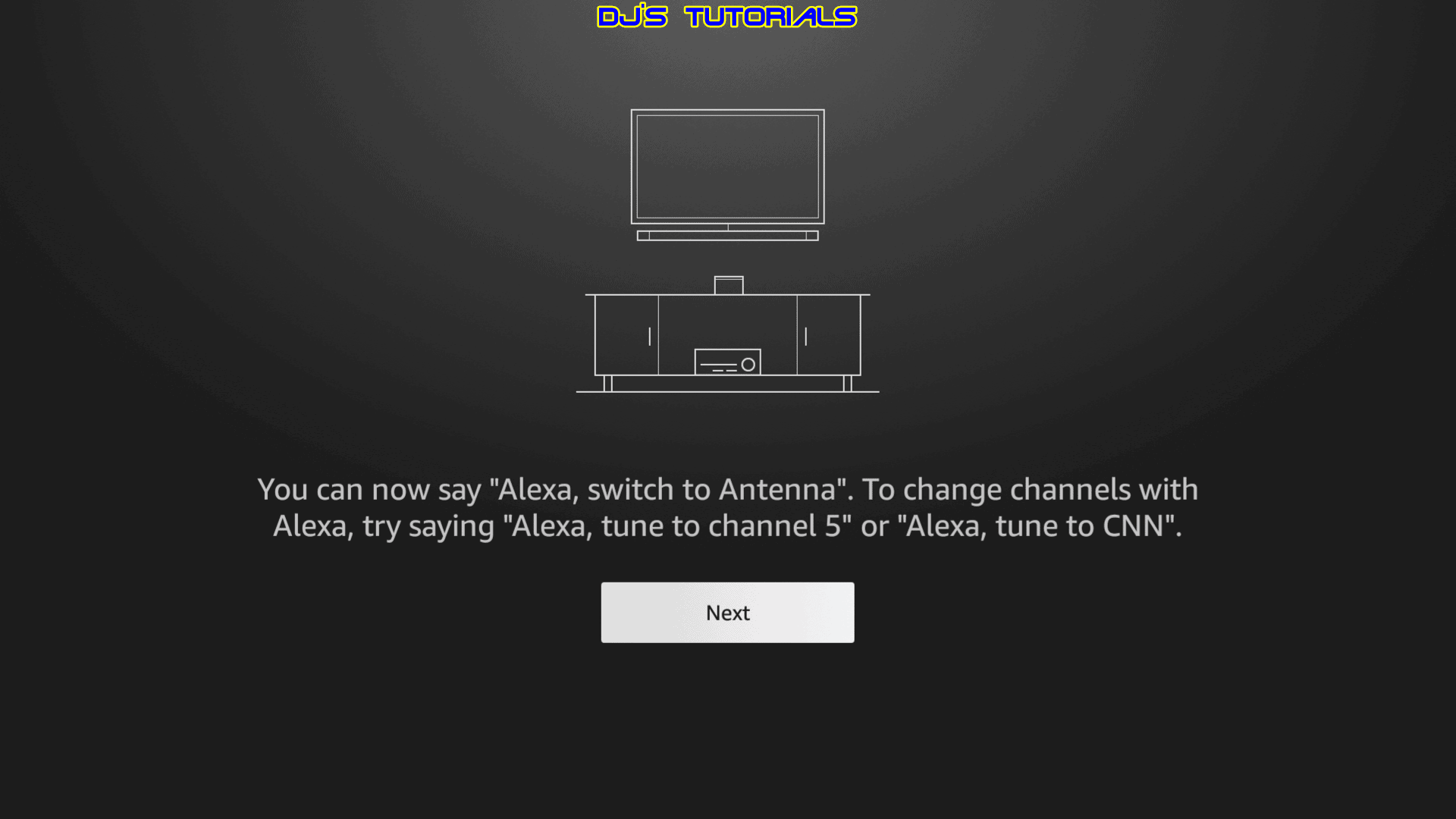
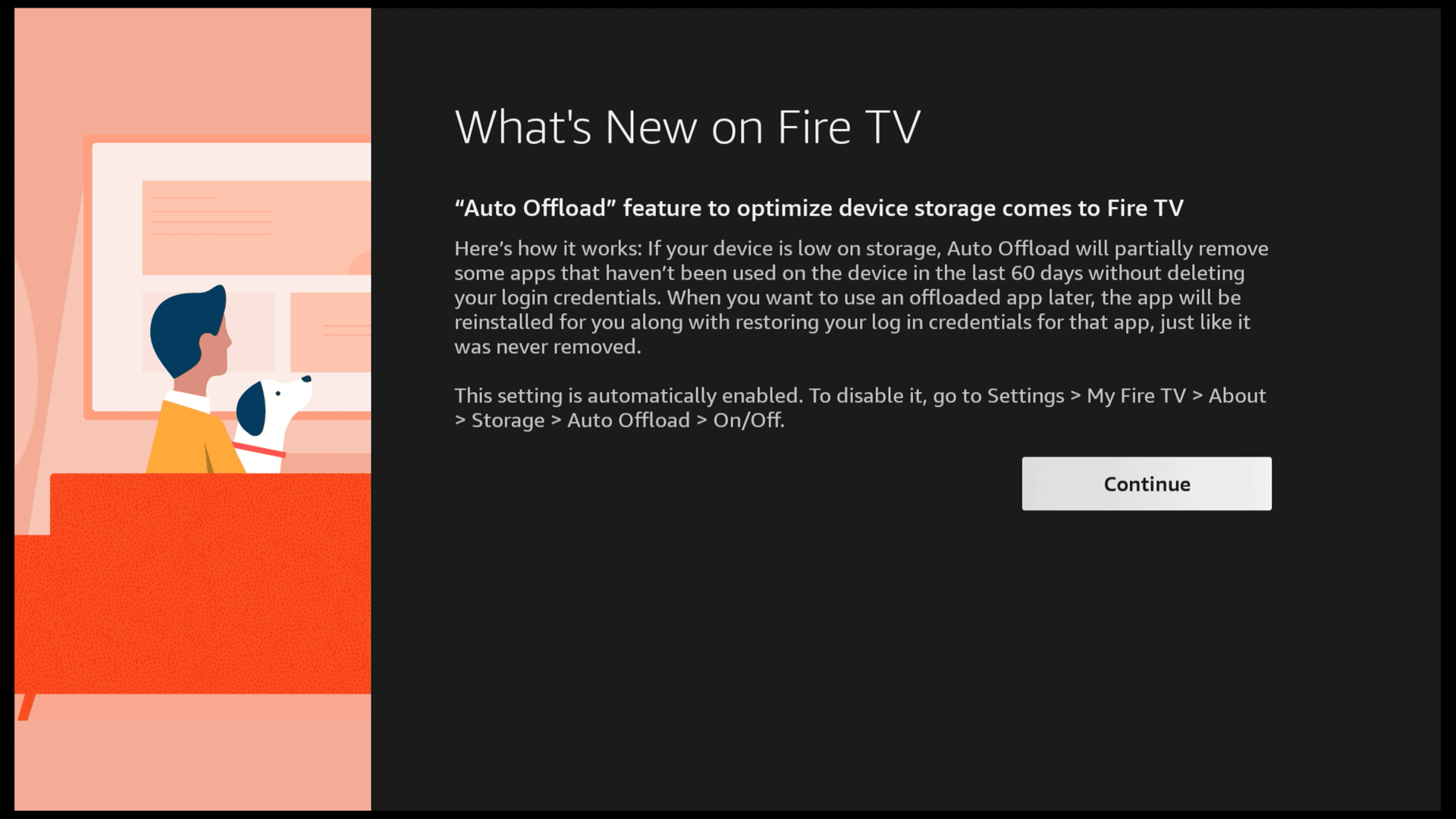

I was able to switch HDMI inputs on my TV but when I tried to switch to Antenna nothing happens. Any thoughts on what I can do to make that work? I have an LG TV if that helps.
Hi Mark, when you want to switch to Antenna try saying “Switch to antenna input” instead of just “Switch to antenna”.
That worked! Thank you DJ. Appreciate all you do!