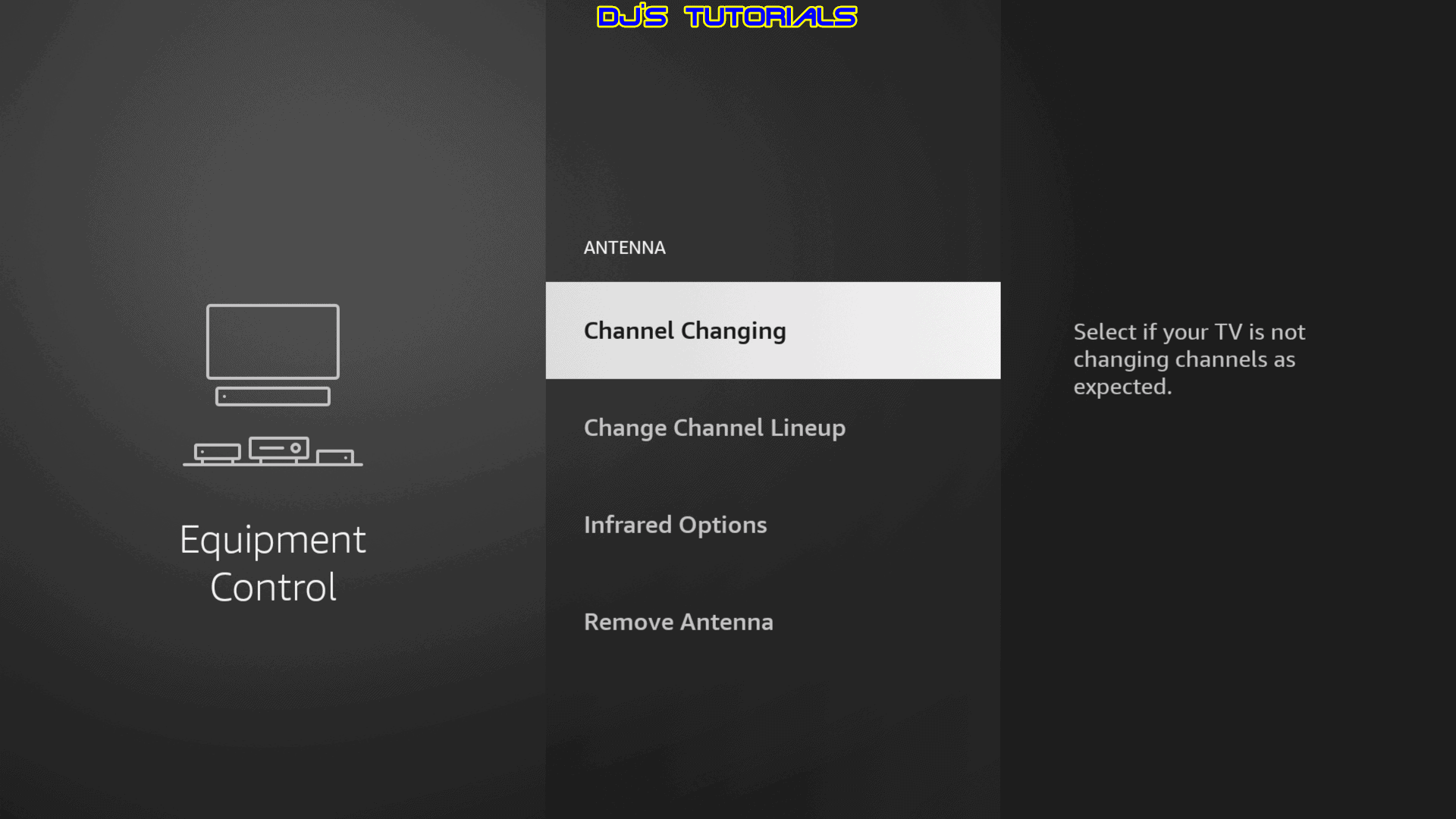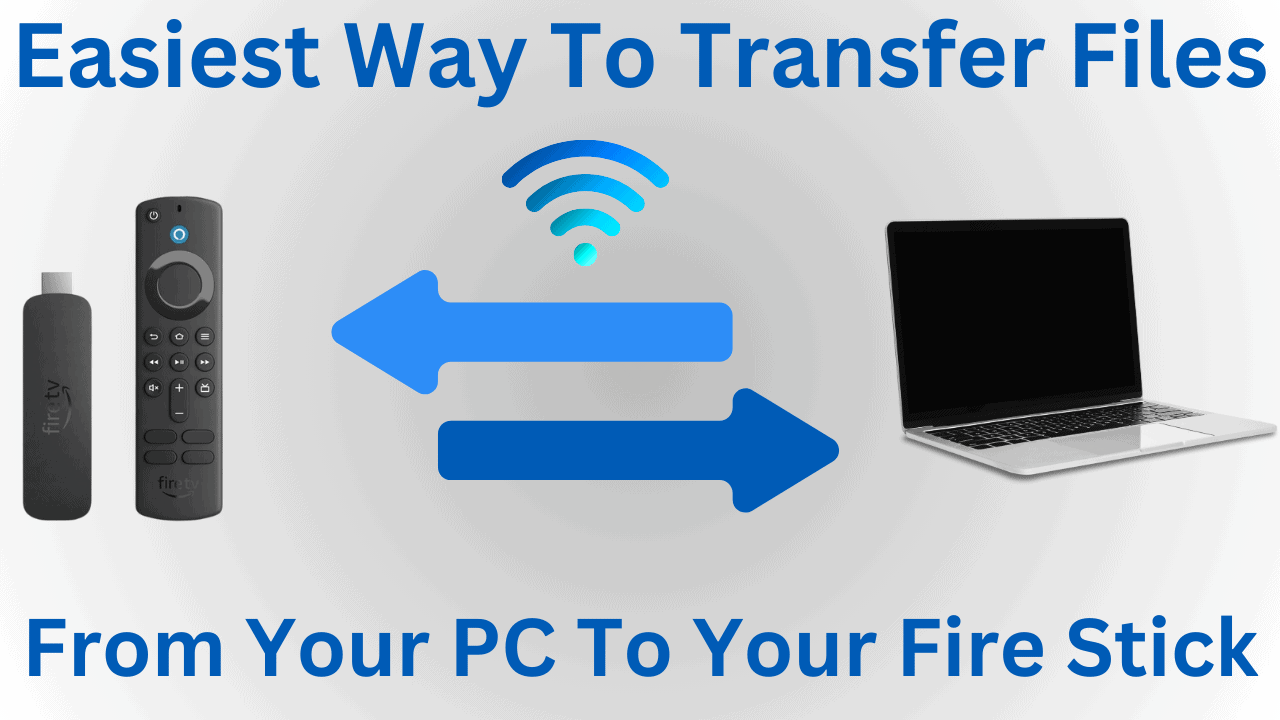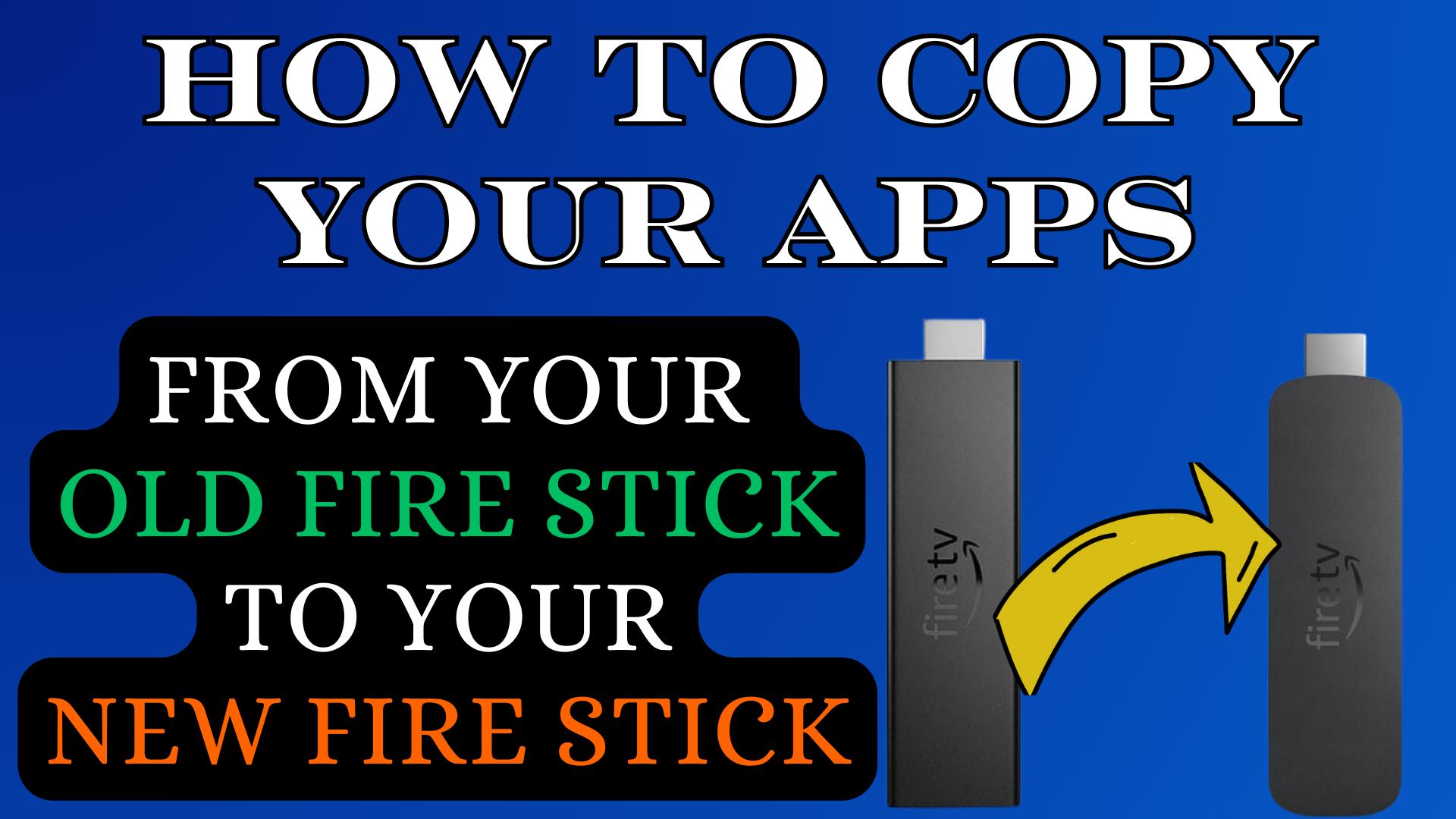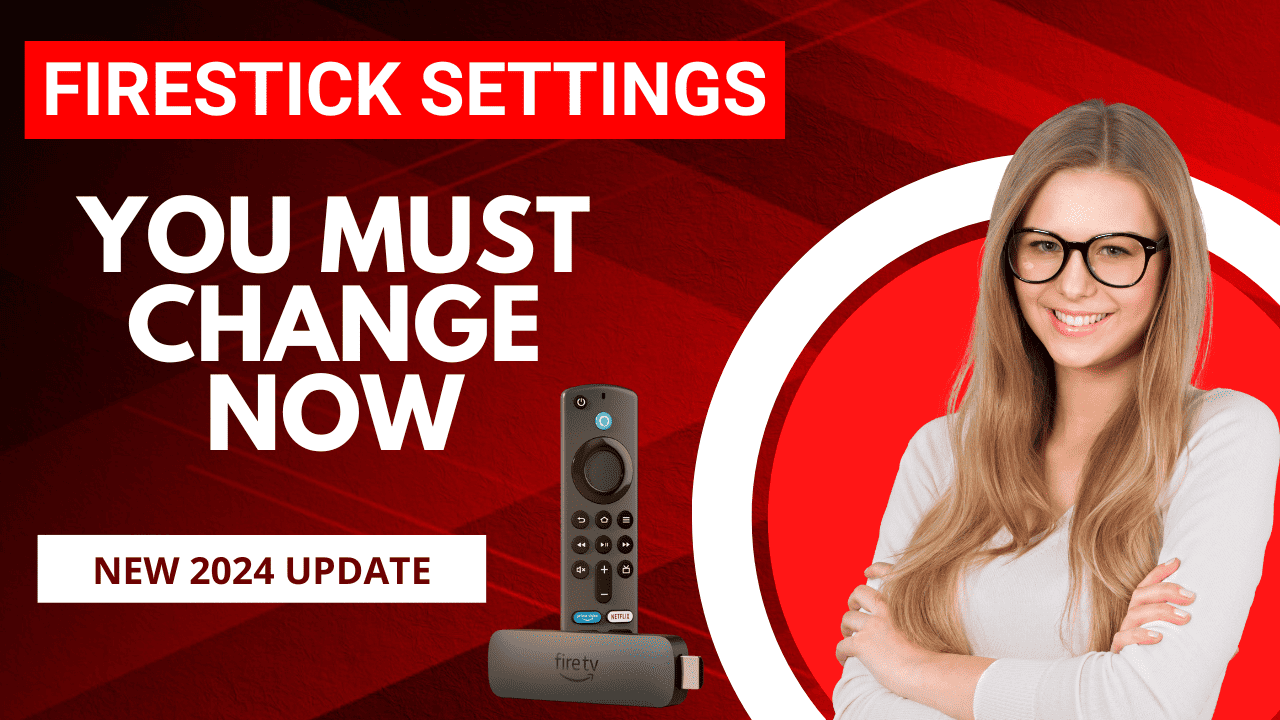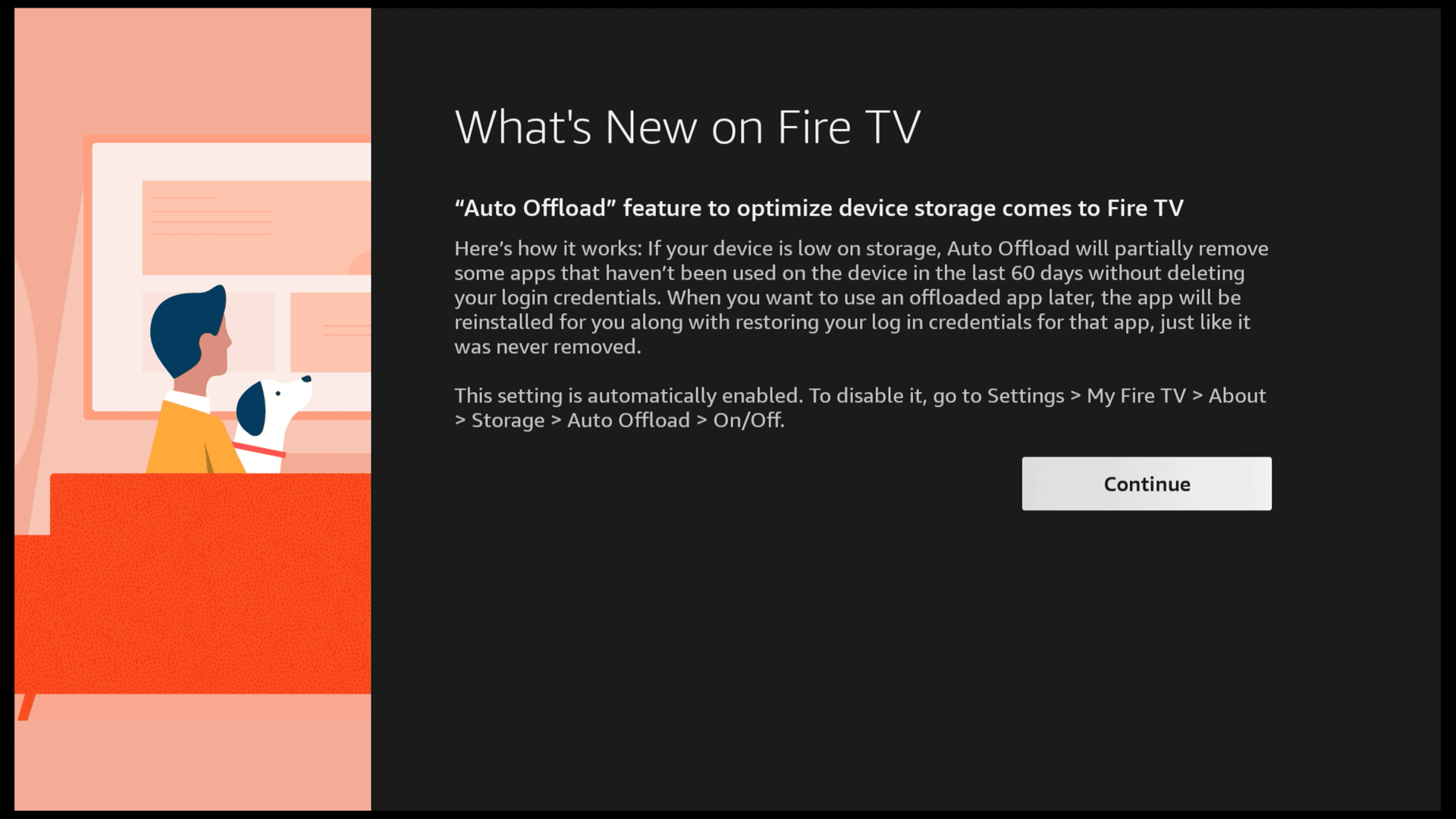The Fire TV Cube has the ability to switch inputs on your TV by saying “Alexa, switch to HDMI 1” or “Alexa, switch to antenna TV” but what a lot of people are not aware of is, it can change TV channels also by saying “Alexa, tune to (channel name) or “Alexa, tune to (#). If the commands don’t work correctly, try adding “on TV” to the end of the request. For example, “Alexa, tune to PBS on TV”.
In order to change channels with the Fire TV Cube you will need to setup the “Live TV” option since the Fire TV Cube needs to know where you live and what channel lineup you receive. Here is a step-by-step guide on how to add OTA antenna channel switching using your Fire TV Cube.
1. Go to the “Settings” of your Fire TV.

2. Select the “Equipment Control” menu.
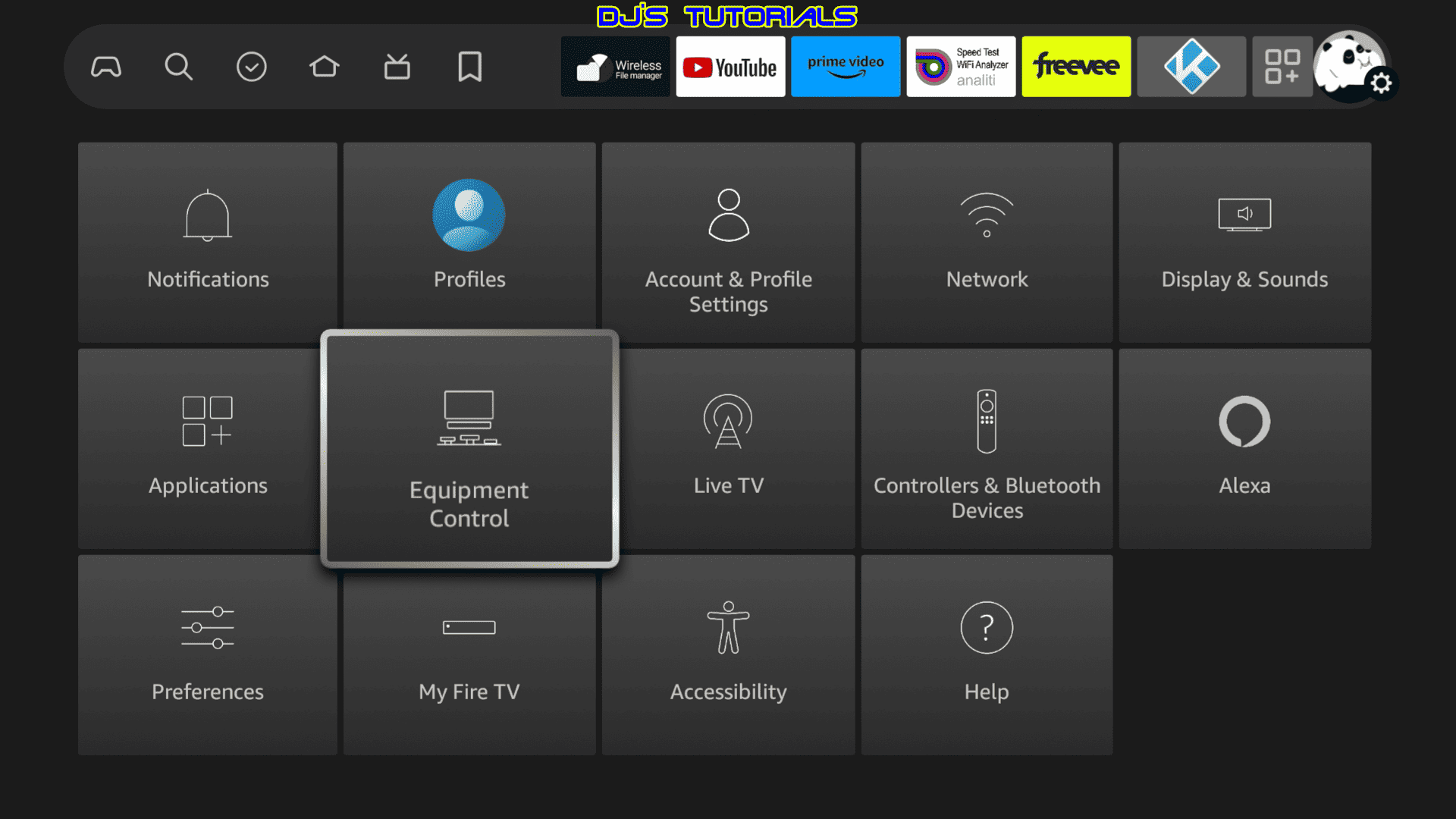
3. Select “Manage Equipment”.
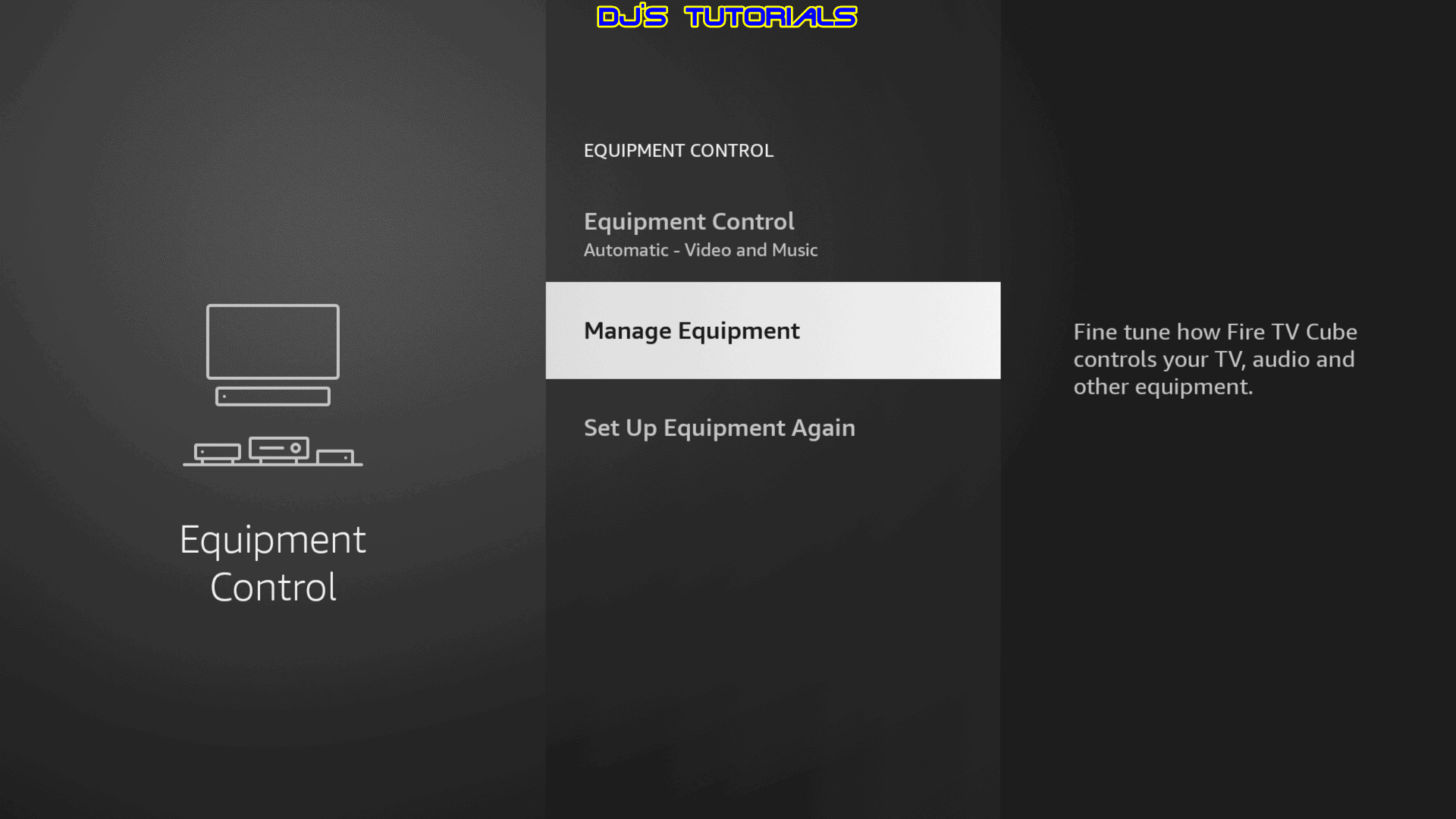
4. Select “Add Equipment”.
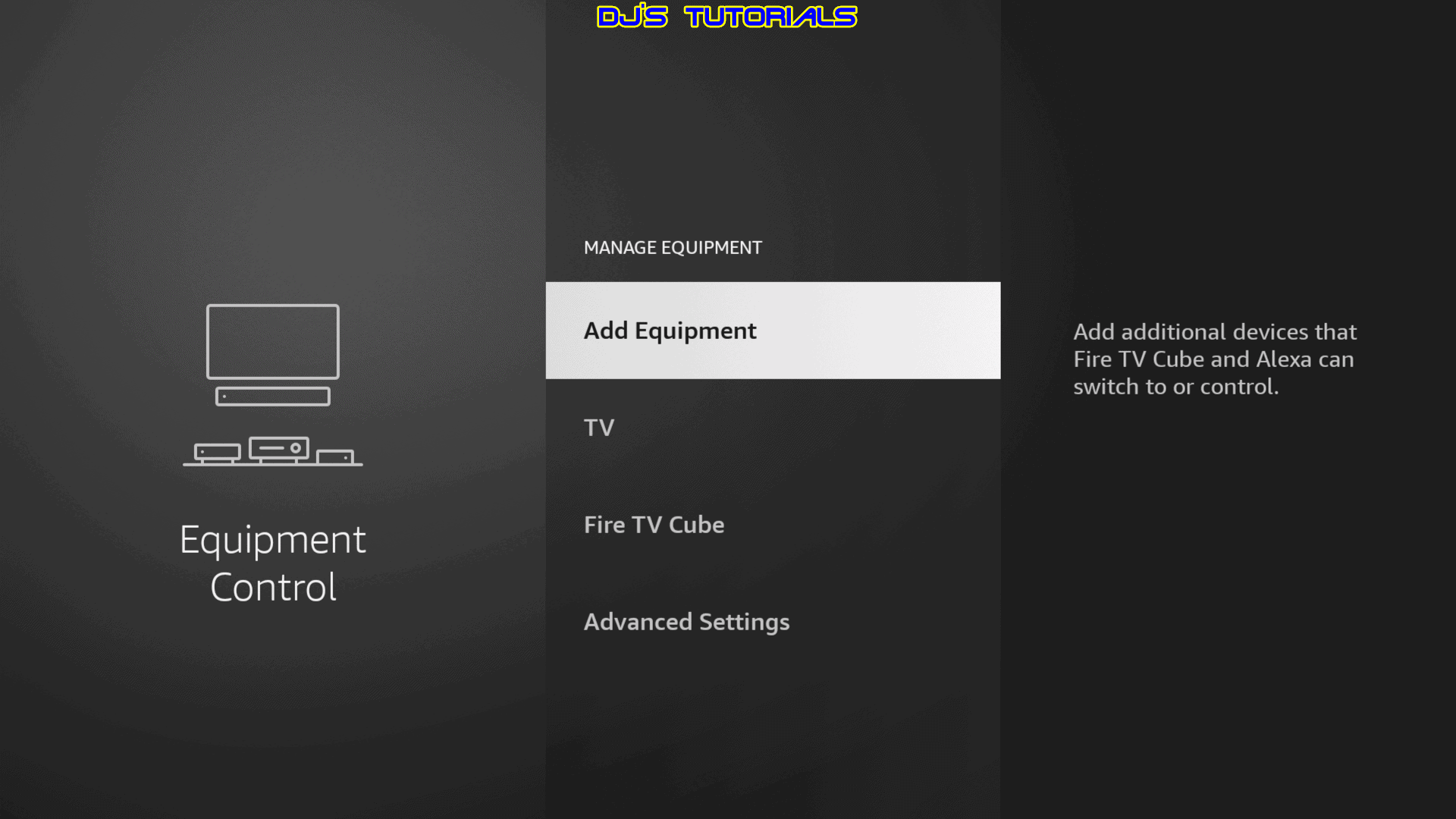
5. Select the “Live TV” Option.
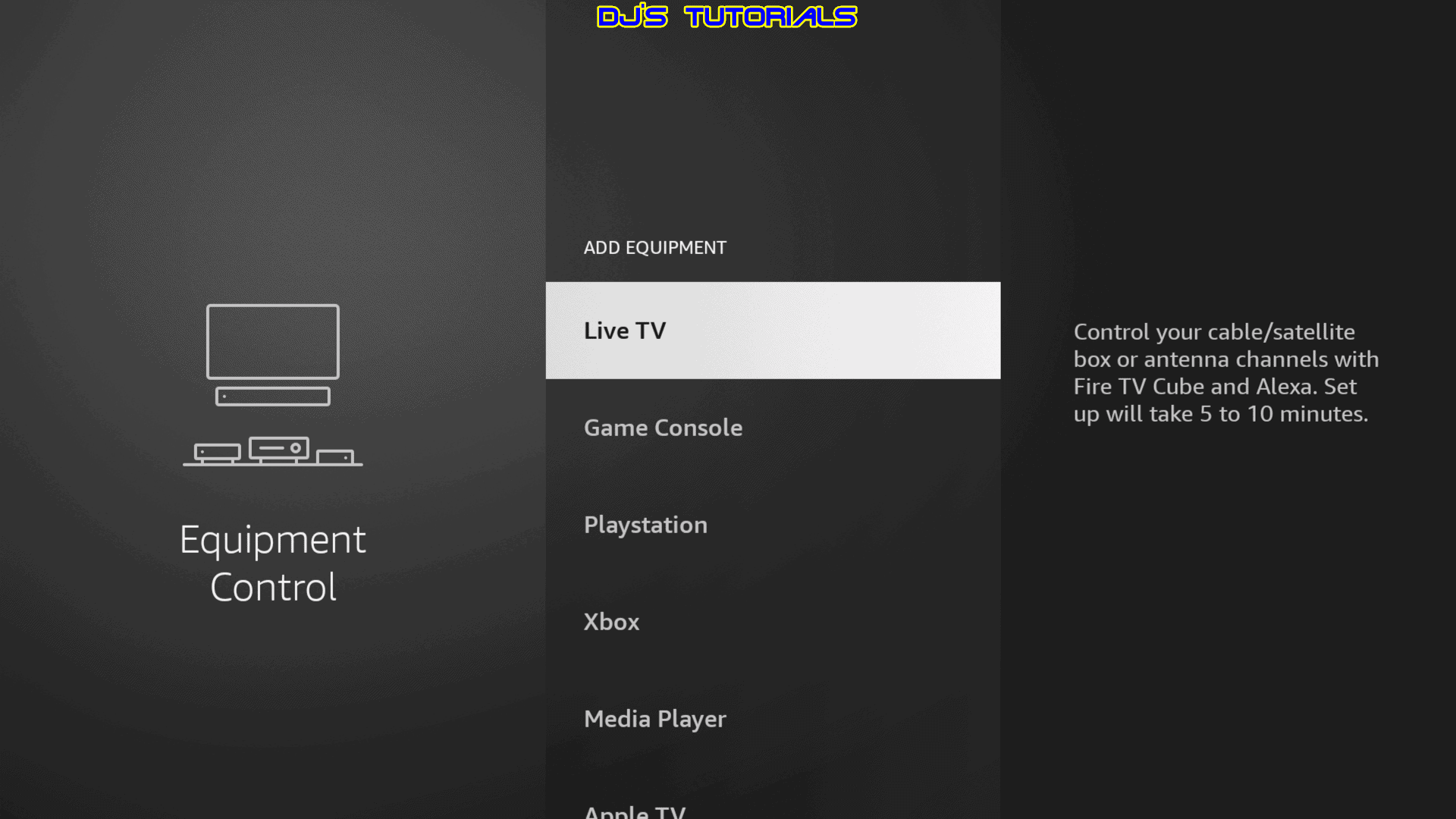
6. Select “TV” as long as your OTA antenna is connected to your TV.

7. Press “Next” to start the setup.

8. Confirm that your Zip Code is correct or select “No” to enter the correct zip code.
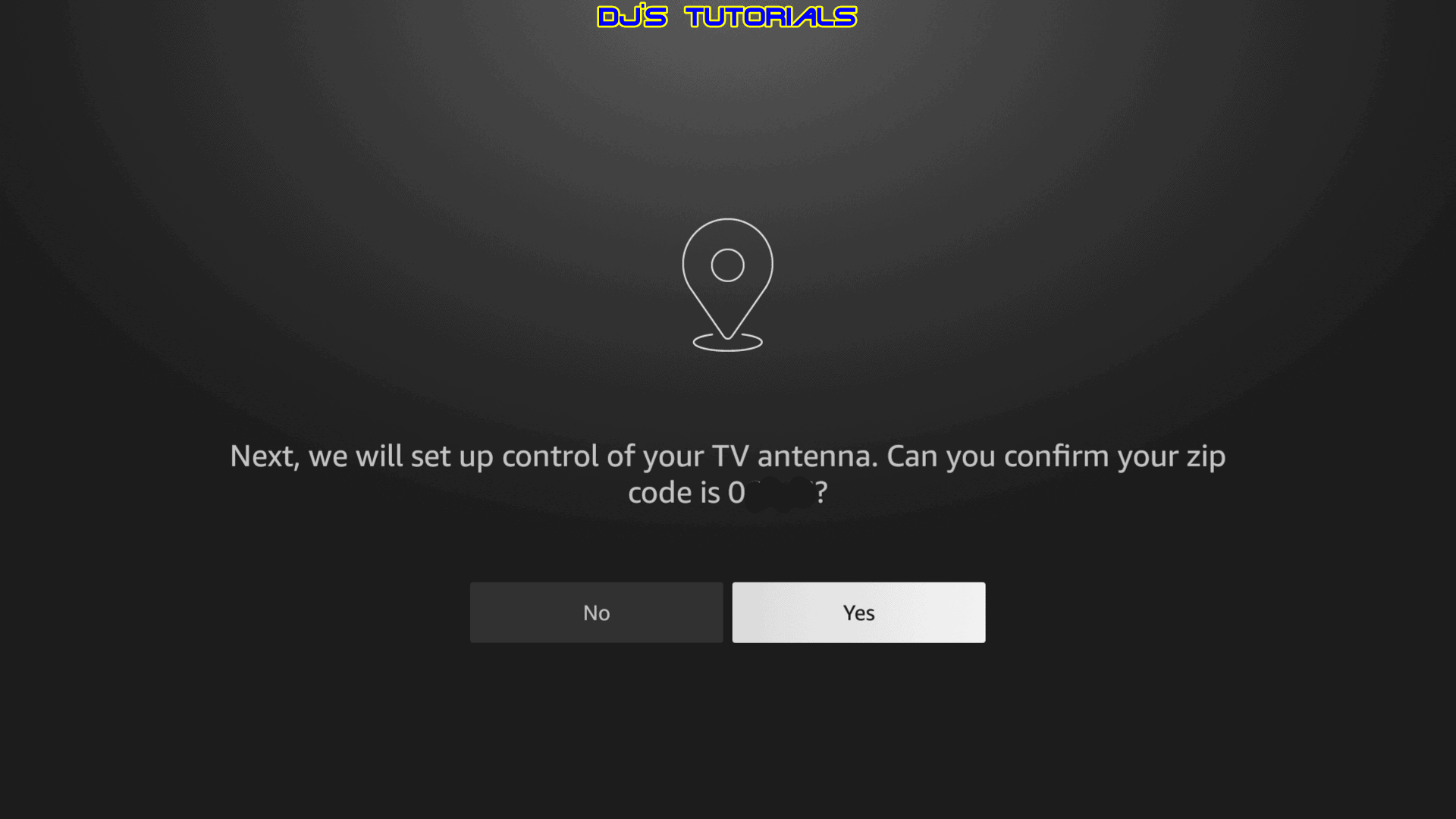
9. Select “Antenna” as the source of your channels.
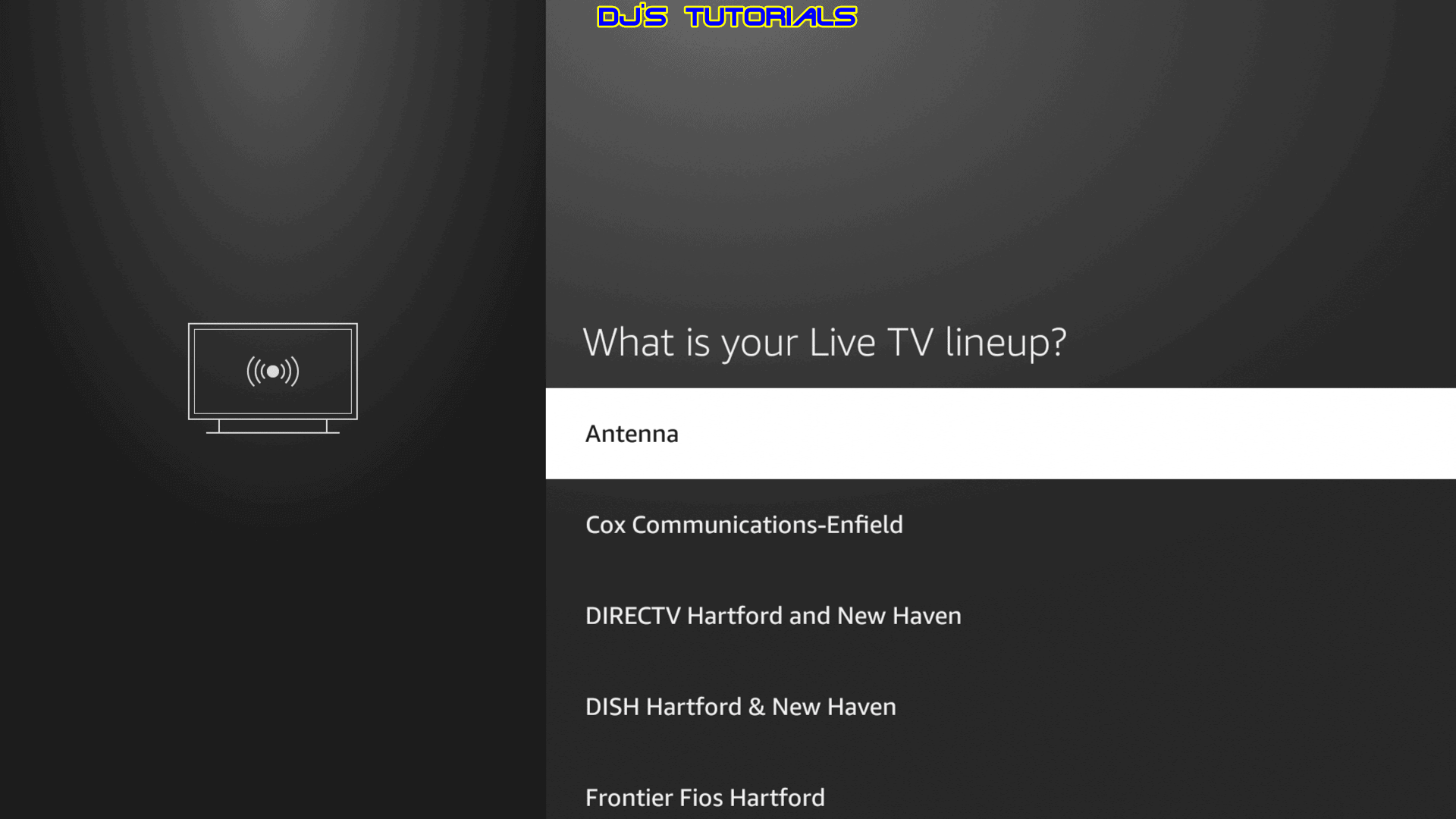
10. Press “Next” so the Fire TV can verify it can switch to the antenna input correctly.
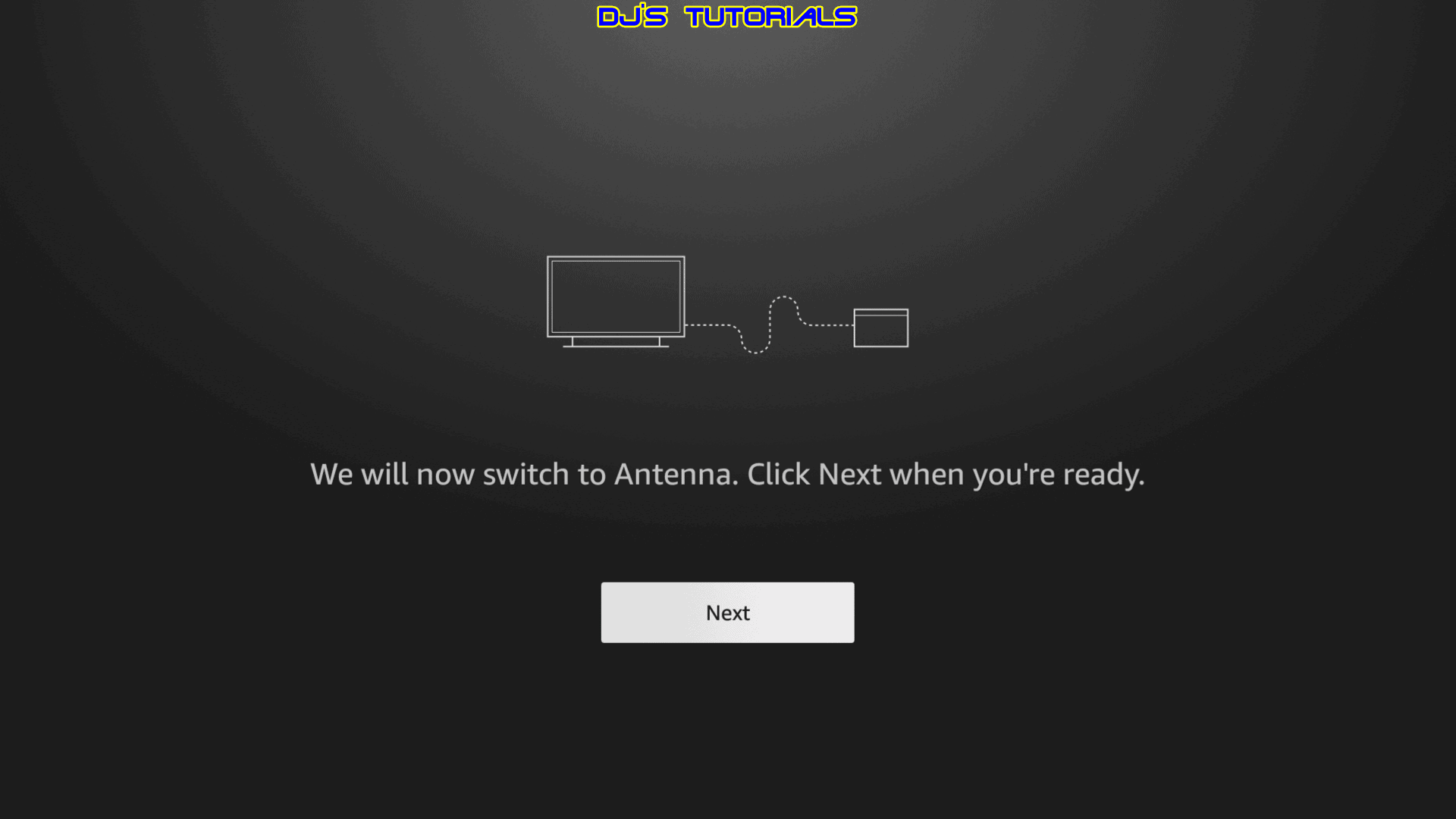
11. You are all done. You can now change channels by saying “Alexa, tune to channel [#] or [channel name]”.
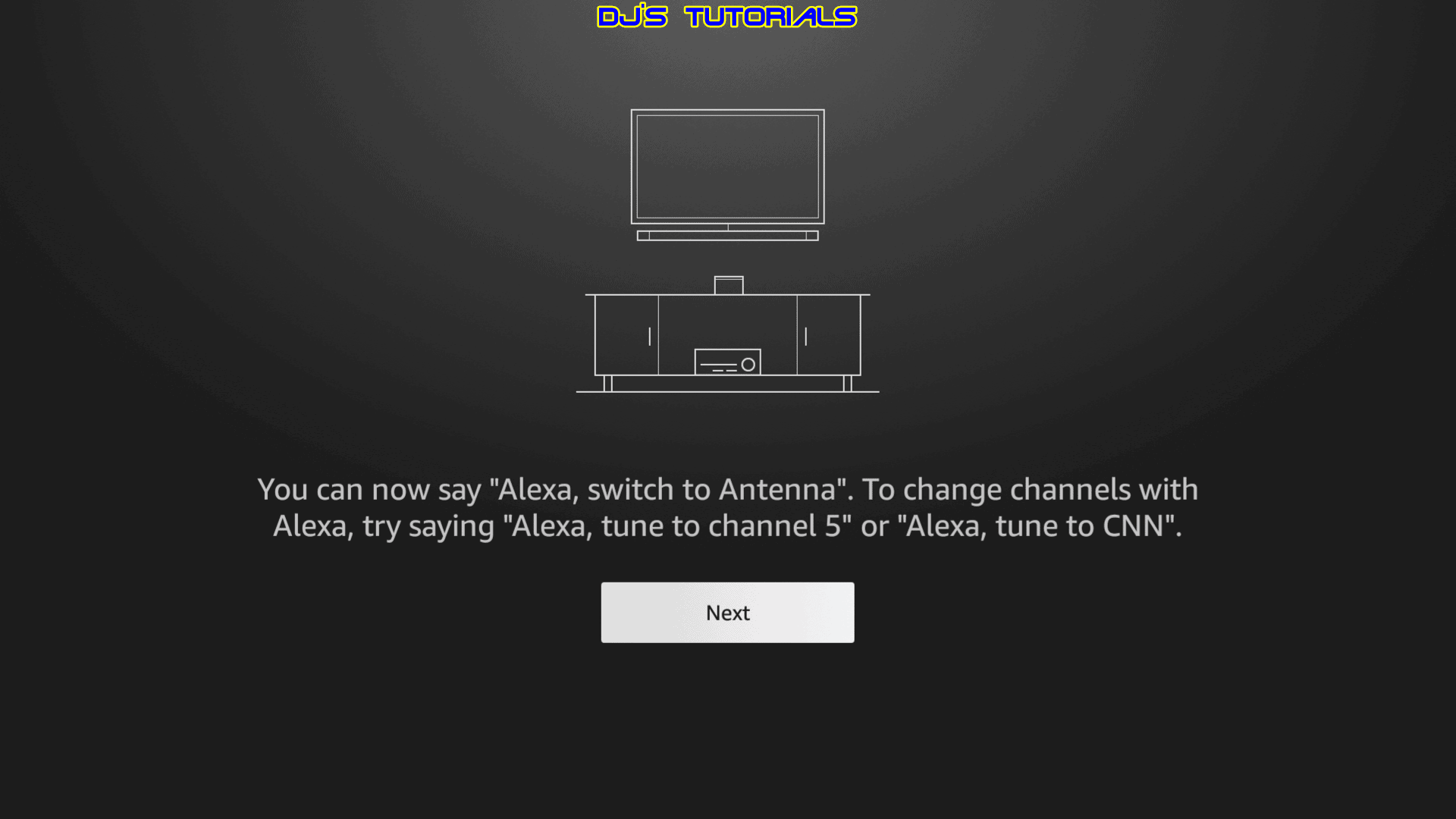
12. If you having problems switching channels, you find some advanced configuration options under: Settings > Equipment Control > Manage Equipment > Antenna.