If your Apple TV remote isn’t working
If your remote isn’t working as expected, learn what to do.
Try these steps first
- If you have a Siri Remote or Apple TV Remote, charge it for 30 minutes using a Lightning to USB cable and a USB wall charger. If you have an Apple Remote, replace the battery.
- Unplug your Apple TV from the wall power outlet. Wait at least six seconds, then plug it back in.
If your remote still isn’t working as expected, follow the steps for your type of remote. After each step, see if you still need help.
Siri Remote or Apple TV Remote

Source: Apple
- Point your remote three inches away from your Apple TV.
- Press and hold Menu or Back
and Volume Up
for five seconds.
- If asked, place your remote on top of Apple TV to complete pairing.
If you can’t pair your Siri Remote (2nd generation) or Apple TV Remote (2nd generation), make sure that your Apple TV is updated to tvOS 14.5 or later. You can use the Apple TV Remote on your iPhone, iPad, or iPod touch to navigate your Apple TV to check which version of tvOS you have.
If you still need help, contact Apple Support.
Apple Remote (aluminum or white)

Source: Apple
- Unlink your Apple Remote from your Apple TV. On your Apple Remote, hold down Menu and the Left arrow for six seconds. Then on your Apple TV, look for Unlink
above an icon of a remote.
- Link your Apple Remote to your Apple TV. On your Apple Remote, hold down Menu and Right for six seconds. Then on your Apple TV, look for Link
above an icon of a remote.
If you still need help, contact Apple Support.


 above an icon of a remote.
above an icon of a remote. above an icon of a remote.
above an icon of a remote.


