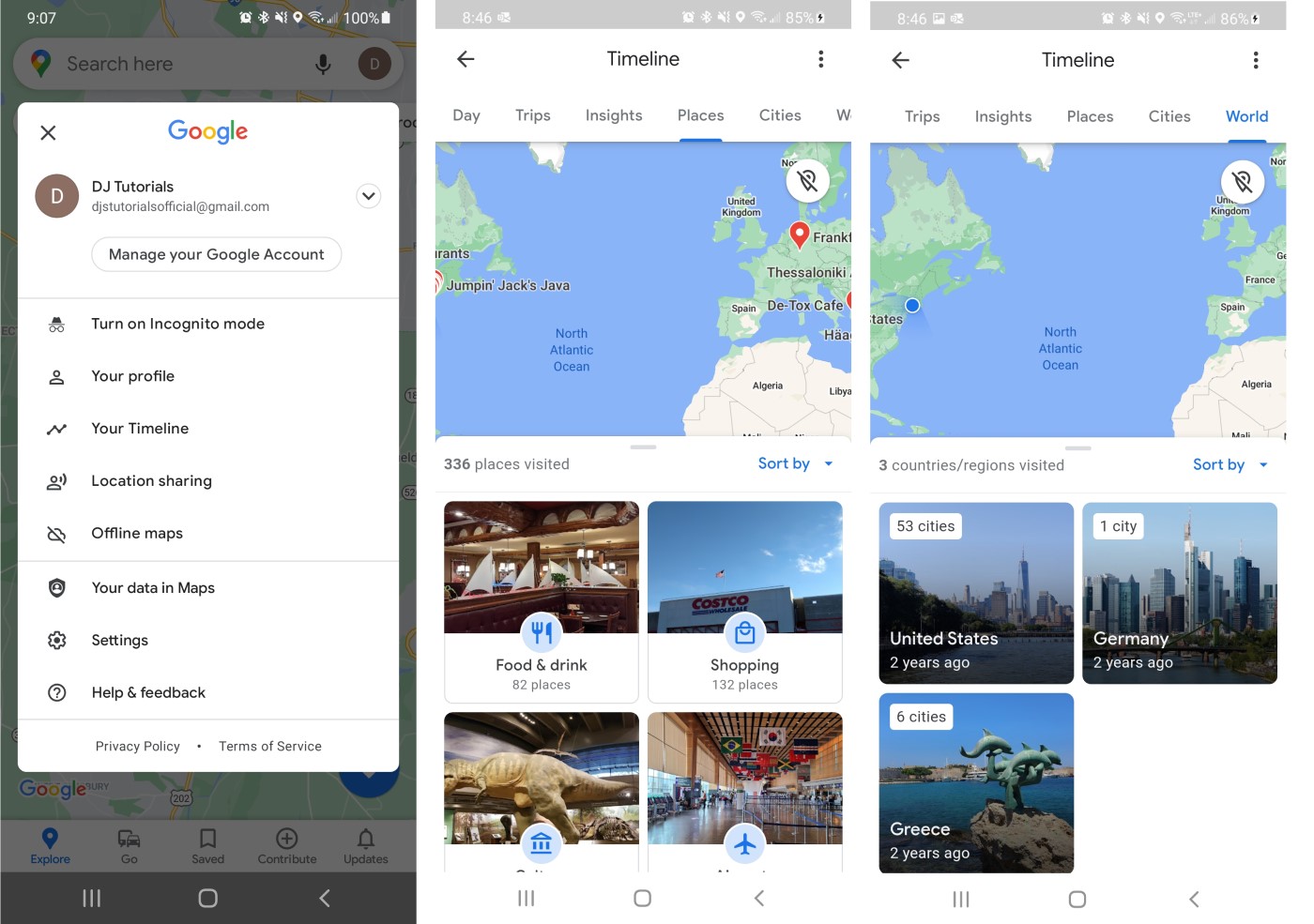Google Maps has a Timeline feature that lets you browse the places you’ve visited along with the routes you traveled and also has the ability to collate images you’ve taken at particular locations, allowing you to get a better overview of all your travels. This feature sure does come in handy if you are looking to see a highlight of your weekly or monthly activities or all the images you took at particular locations.
Timeline is certainly a useful feature if you are interested in viewing your travel data, but also a little creepy knowing that Google tacks everything you do. Fortunately, you can easily turn off location tracking and stop Google Maps storing your location.
Here’s how to view your location history in Google Maps and how to disable location tracking.
How to view your location history in Google Maps
1. Launch Google Maps
2. Tap your profile picture on the top right corner.
3. Tap Your Timeline.
4. Tap Today to open the calendar and view a particular day.
5. Swipe left or right to switch months.
6. Tap a date to view your location history. You will see the route traveled, duration, and length of the overall journey.
How to disable location tracking in Google Maps
1. Launch Google Maps
2. Tap your profile picture on the top right corner.
3. Tap Your Timeline.
4. Tap the location icon and select Manage.
5. If you have multiple Google accounts, log in the one you want to manage.
6. Activity controls will open up. Toggle Location History off.
7. Read the instructions and tap Pause.
That’s all there is to it! For some, Timeline is a useful feature and for some, it feels like it’s an intrusion of privacy.
What are your thoughts on the location history feature? Let me know in the comments below.